Apple has launched its iPhone to offer a stunning experience to its users. Additionally, the company has allowed you to customize these high end smartphones according to your tastes and preferences. Changing the name of your iPhone is one of its important aspects.
As an iPhone user, I also have personalized my experience by setting the name of my device. However, many other users still use the default name as they don’t know the way to do it. In this guide, I have mentioned the steps to describe how to change iPhone name.
How to Change iPhone Name?
Apple has been at the top when it comes to providing an optimized experience to its users. The company has designed numerous high-quality products, and iPhones are one of them. Although these smartphones are highly functional and need no maintenance, you still have to personalize your experience by customizing its different aspects like language, Camera settings, and Siri Customization etc.
In the undersection, I have explained the steps that will help you learn how to change iPhone name in just a few steps.
- Unlock your iPhone to access the homepage.
- Find the Settings app. It is usually represented by a gear icon. Tap on it.
- In the Settings app, you will see all the important functions of your iPhone.
- Scroll down until you see the General option. Tap on it to proceed further.
- On new window, you have to access the About option.
- Next, you will see the name and other details related to your iPhone. Tap on the Name section to make changes to it.
- Now, again click on the name to start editing it.
- Enter the name of your own choice and interest and click on the tick option on the keyboard.
- Your iPhone’s name will be changed to the desired one. You can check it by going to the About section again.
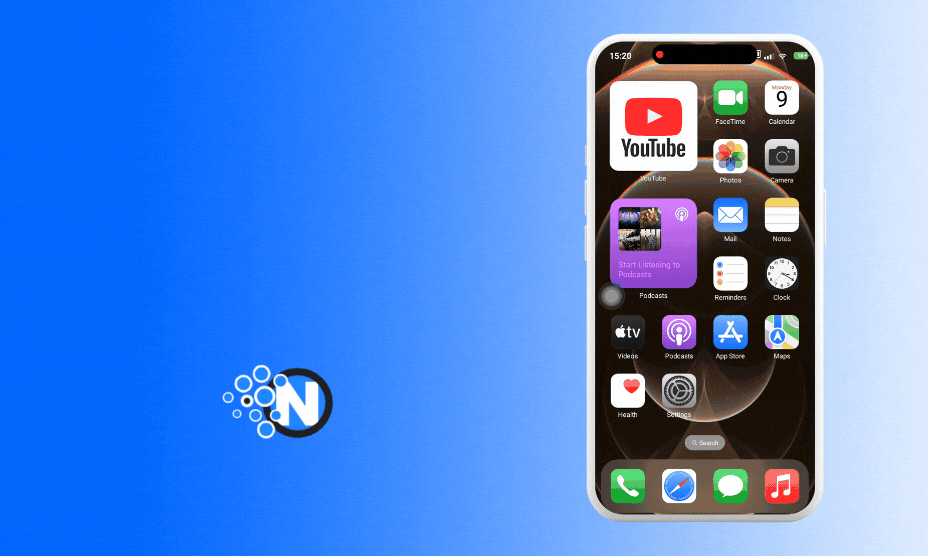
Tips for Changing iPhone Name
It all depends upon you whether you want to change the name of your iPhone or set it to the default one. However, if you have decided to customize it, I have some important tips for you in the section below.
- Be creative and generate a unique and attractive name.
- Do not include personal details like phone number or card number in your iPhone name.
- Keep it precise and easy to remember.
Read Also: How To Delete Wallpaper on iPhone – Quick and Easy Steps
Final Thoughts
These are the details on how to change iPhone name in easy steps. I have mentioned the complete process alongside pictorial representation to make sure that you can understand it properly. Now, it is up to you to follow the details and have your hands on the desired results.
I have also enlisted some essential tips that can help you optimize your experience with the name of your iPhone. Make sure that the name is quite unique and does not include any confidential information.
FAQs
How do I change my iPhone’s name?
Open the About section from your iPhone’s Settings app. Here, you can change the name of your device by clicking on the Name option.
Why is my iPhone 11 so slow and laggy?
There could be several reasons associated with it, like full storage, too many running background apps, continuous Internet connectivity, etc.
How do I change my name in iPhone’s Settings?
In the Settings app, you have to tap on the General section and then About. Here, you will see the name of your iPhone. Click on it and change it to the one you want.
Why is my iPhone hot?
iPhone can get hot when you use it for a longer duration continuously. Additionally, using your mobile while it is on charge can also raise the temperature.
The post How to Change iPhone Name in Just a Few Easy Steps appeared first on NogenTech- a Tech Blog for Latest Updates & Business Ideas.