Some of us may not pay a great deal of attention to it, but the wallpaper is something that represents half of the way you use your phone. With the iOS 16’s and 17’s new option to merge themes with wallpapers, the possibilities to get new backgrounds are endless. But many users have been looking for how to delete wallpaper on iPhones when they have made a standard theme for it.
If you’re wondering how to delete wallpaper on your iPhone, simply unlock your device and press and hold on the home screen. Once you have long pressed on the home screen, your current wallpaper will merge upwards on the screen. Scroll around to find the wallpaper you wish to delete, and then tap on the bin icon to delete it.
To explain the process more conveniently for you, we have written a detailed guide on how to delete wallpaper on your iPhone by following a few easy steps. These steps can be applied to the latest iOS 17 and the later versions of iOS 16 since they are not supported on the previous versions.
How To Delete Wallpaper on iPhone
So, let’s get straight to the point here: you are looking for how to delete wallpaper on your iPhone, but the operating system doesn’t give you that straight away. Therefore, you can follow this step-by-step method to get rid of it by following this guideline.
Step #1: Unlock Your iPhone

Whether you have a passcode or a face iD on your iPhone, press the lock button and unlock your device. After unlocking the device, it will take you right to the home screen. If you have not set any passcode or face ID lock on your iPhone, then simply press the lock button and swipe up from the bottom of the screen.
Step #2: Long Press Home Screen
Once you get your iPhone unlocked, you will be welcomed on the home screen. Make sure not to press on any icons, and it’s best to tap on the empty space. Press and hold your finger on the empty space of your iPhone’s home screen for about 2 to 3 seconds.
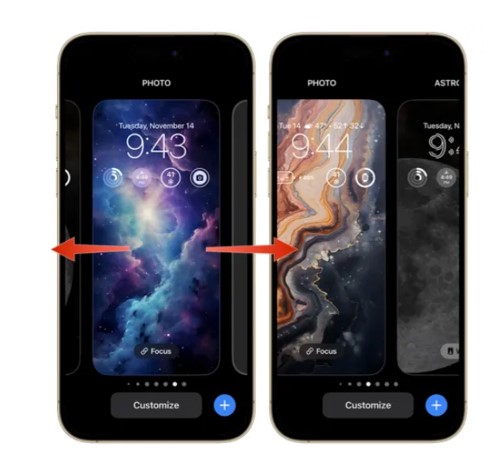
Once you have done that, the home screen will pop up individually with the collection of wallpapers you have previously set on your device. This will also reveal the currently available wallpapers on your home screen to select from. You can swipe left or right to scroll through the wallpapers.
Step #3: Delete the Wallpaper
Swipe left or right to choose the wallpaper you wish to delete. If you want to delete the currently set wallpaper, then you don’t have to swipe around. Once you have found the wallpaper that you want to delete, simply tap and hold on the wallpaper and swipe up.

Once you have swiped up, a new menu will reveal showing you the delete button with the red colored bin icon. Tap on the red bin icon, and a new pop-up will appear. Select ‘Delete’ from the pop-up to confirm that you wish to delete that wallpaper.
And that’s about it: the wallpaper that you removed from your iPhone will be deleted permanently, and you cannot recover it. Unless you download it as an image again and then again set it as your home and lock screen wallpaper.
Alternative Method: How to Delete Wallpaper on iPhone
Here is another method on how to delete wallpaper on iPhone through the phone settings, which may require some more scrolling around. Follow these steps to remove any wallpaper from your iPhone right from the settings of your device.
- Unlock your iPhone and open the Settings app from the home screen.
- Scroll down and select the wallpaper option from there. This will take you to the wallpaper menu for both the home and lock screens.
- Here, you can switch to different lock screens or themes. There are a lot of different options to make new wallpapers and themes too.
- Simply select the wallpaper set or theme that you want to delete and then swipe up.
- Tap on the delete icon to remove that wallpaper from your iPhone.
- Select ‘Delete’ from the pop-up menu, and it will permanently delete the wallpaper from your iPhone.
Which iPhones Support the Option to Delete Wallpaper?
Only iPhones with iOS 16.0 or later let you delete the customized wallpaper theme sets from your device. This option works the same in iOS 17 as well. However, in the older iPhones with iOS 15 or older, this option is not available. Hence, it allows users to delete iPhone wallpapers on the iPhone X and later devices.
Why Would You Want to Delete a Wallpaper on iPhone?
Apple gives more flexibility to its users by introducing a range of new iPhone features in their latest iOS. Users can even delete the factory-installed applications like books or Game Center that come pre-installed on their iPhones. Similar to this service, Apple lets you customize and remove the iPhone preset wallpapers as you like.
The main reason why Apple lets you delete wallpapers on your iPhone is because they believe in the diversity and creativity of users’ mindsets. For example, if you are bored of seeing the same old wallpaper or if you have developed the wrong aesthetics for a customized theme wallpaper, you can always delete it.
Conclusion
Users who are looking for how to delete wallpaper on their iPhone are not even familiar with knowing that this feature is even possible. Thanks to the new and improved iOS and its flexible features, there are no more customization options and possibilities for iOS users. Hopefully, this guide was helpful, and now you have gotten rid of your old wallpaper to use your iPhone the way you want.
The post How To Delete Wallpaper on iPhone – Quick and Easy Steps appeared first on NogenTech- a Tech Blog for Latest Updates & Business Ideas.